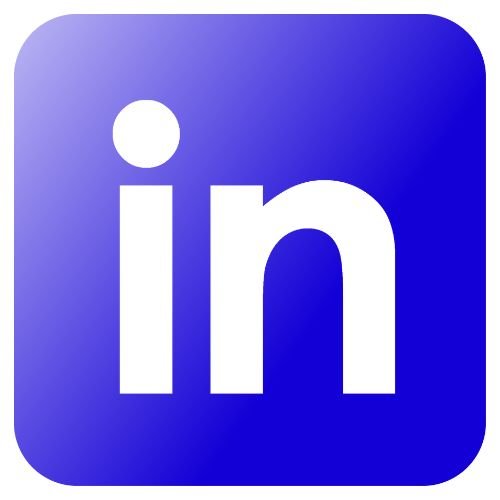We know that many of our clients find Google reviews helpful when choosing a Garden Design, Landscaping or Care company to work with. And it’s a great way for us to gather feedback so we can improve our services.
But did you know that you do not need to have a gmail address in order to leave a google review?
It was news to us too, so we thought we would explain it here, because your Google reviews really do make a difference.
Below are the steps you can take to set up a google account using your own personal email address. This only needs to be done once and then you are good to Google review GreenArt as well as any other company!
On your PC or Laptop:
- Search for the company you want to review and click Google reviews.

- Click the blue button, top right ‘Write a review’.
- Click ‘Create an Account’ and ‘Use another account’.
- Click ‘For myself’.

- Click ‘use my current email address’.
- Enter your name, email address and create a password. You’ll be sent a code to verify this step.
- Don’t worry you are NOT creating a new account, although it may look like it!
- You will then be asked for your mobile and birth date to verify it’s you. Feel free to skip any options not required.
- Choose Personalisation Setting – Express Personalisation (step 1).
- Confirm personalisation, cookie settings, t’c and c’s and privacy policy.
- Then you are free to select the number of stars and leave your review.
- Once you are happy with what you have written click post.
On your mobile:
- Search for the company you want to review and click on the number of stars you want to give:

- Google will prompt you to sign in. Click ‘Create account’ and then ‘For myself’.
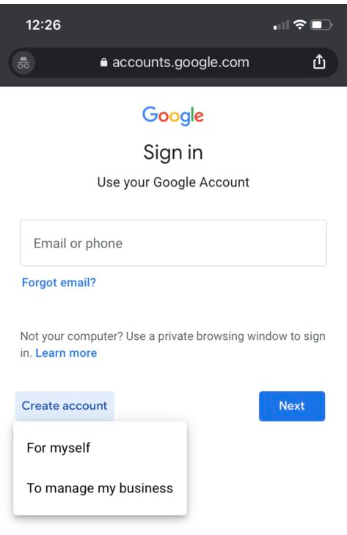
- Instead of completing the details, select ‘Use my current email address instead’ (you can use any email address, it doesn’t have to be associated with gmail or any Google account).
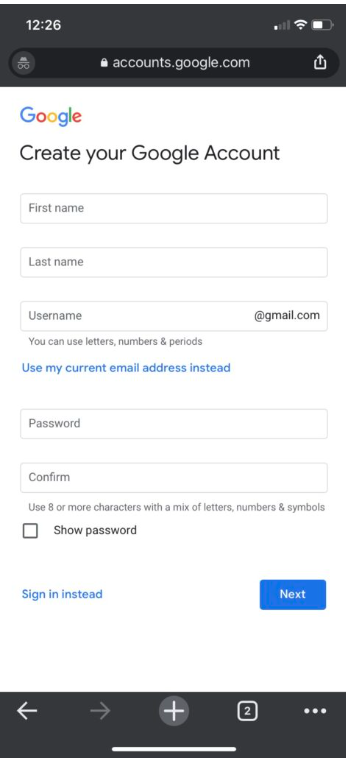
- Add your first name, last name, email address and a password. Please note, it will state at the top ‘Create you Google Account’ but you will not be creating one!
- You then will be sent an email with a code to verify your email address.
- You will then need to verify your mobile number, where you’ll be sent a code.
- You then need to add your date of birth and gender. You’re then shown a screen about getting ‘more from your number’ – you can skip this.
- Then choose personalisation settings, choose ‘Express personalisation (step 1)’.
- Then confirm personalisation settings and cookies. And then Privacy and Terms.
- You are then able to select the number of stars and write your review!
You will only have to do this process once – you can then leave reviews for other businesses just by clicking on ‘write a review’.